How Do I Clear My WP Rocket Cache in 2024
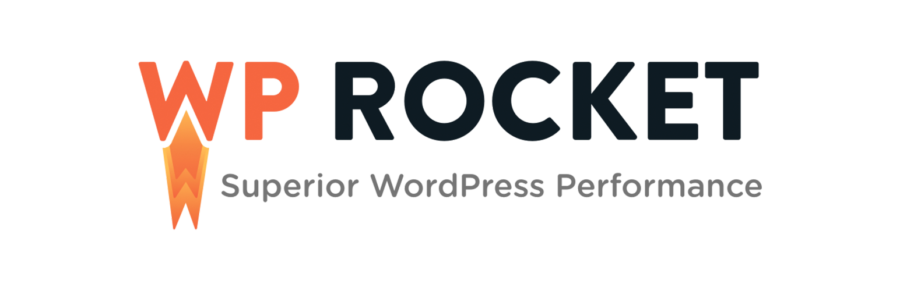

By The BBS Agency
January 18, 2024
Maximizing website performance is crucial for providing a seamless user experience and keeping visitors engaged. One effective way to boost your website’s speed is by using a caching plugin, such as WP Rocket. This plugin stores a copy of your website’s pages and posts in the cache, so that they can be quickly served to visitors without the need to regenerate them each time a page is accessed.
However, as you update your website’s content, it’s important to clear the cache to ensure that your visitors are seeing the most recent version of your pages. In this blog post, we’ll walk you through the steps of clearing the cache using WP Rocket. Here are the steps used to clear your WP Rocket cache:
Step 1: Log in to your WordPress dashboard
To access the WP Rocket settings, you’ll need to log in to your WordPress dashboard. Once you’re logged in, you’ll see a menu on the left-hand side of the screen.
Step 2: Access the WP Rocket settings
To access the WP Rocket settings, hover over the “Settings” menu and select “WP Rocket.” This will take you to the plugin’s settings page.
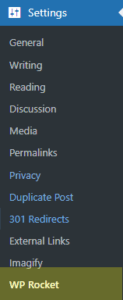
Step 3: Clear the cache
Once you’re on the WP Rocket settings page, on the right side of the page you will see a section labeled “Quick Actions”, just below that is “Remove all cached files”, click the button labeled “Clear and Preload Cache” Clicking this button to delete all of the cached files for your website.
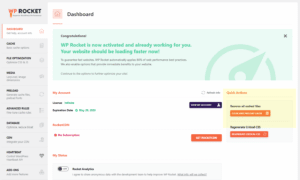
Step 4: Verify the cache has been cleared
After you’ve cleared the cache, you can verify that it has been successfully deleted by going to your website and checking if the updates are visible.
It’s important to note that clearing the cache may temporarily slow down your website’s performance while the pages are being regenerated. However, this is a necessary step to ensure that your visitors are seeing the most recent version of your pages.
In conclusion, clearing the cache using WP Rocket is a simple process that can help boost your website’s performance by ensuring that your visitors are seeing the most recent version of your pages. By following the steps outlined above, you can easily clear your website’s cache and keep your visitors engaged with fresh and up-to-date content.
