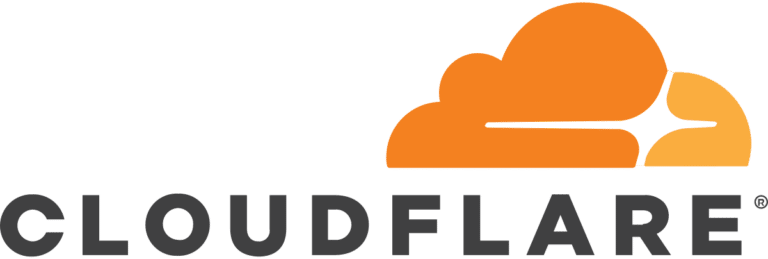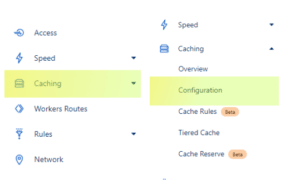Cloudflare is a popular content delivery network (CDN) and security service that can help speed up your website and protect it from various types of attacks. One of the features of Cloudflare is the ability to cache content on its servers, which can help reduce the load on your origin server and improve the performance of your website. However, sometimes you may need to clear the Cloudflare cache in order to see updates or changes that you’ve made to your website. Here’s a step-by-step guide on how to clear Cloudflare cache:
Step 1: Log in to your Cloudflare account
Log in to your Cloudflare account and select the website for which you want to clear the cache.
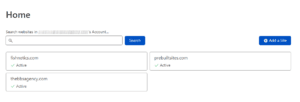
Step 2: Navigate to Caching
Go to the “Caching” tab in the Cloudflare dashboard on the left side of your screen. This will open the caching overview as well as give some more options in the dropdown. Click on configuration in the dropdown.
Step 3: Navigate to the Purge Cache section
Scroll down to the “Purge Cache” section, where you will see two options: “Purge Everything” and “Custom Purge”. If you want to clear the entire cache for your website, select “Purge Everything” and click the “Purge” button. This will remove all cached files from Cloudflare’s servers. If you only want to clear specific cached files, select “Custom Purge” and enter the URLs of the files you want to remove. You can also use wildcards (*) to clear multiple files at once. Click the “Purge” button to remove the selected files from the cache.
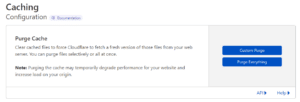
Step 4: Wait for the cache to clear and refresh!
Wait for a few minutes for the cache to be cleared. The cache will usually clear fairly quickly but it will tell you to wait a few minutes to see results. Refresh your page after a few minutes and you should see your changes.
That’s it! Clearing the Cloudflare cache is a quick and easy process that can help you see updates or changes to your website more quickly. Please clear your cache at your own risk. Also keep in mind that clearing the cache too frequently can have a negative impact on the performance of your website, so use this feature sparingly and only when necessary.