How To See UTM Parameters in GA4
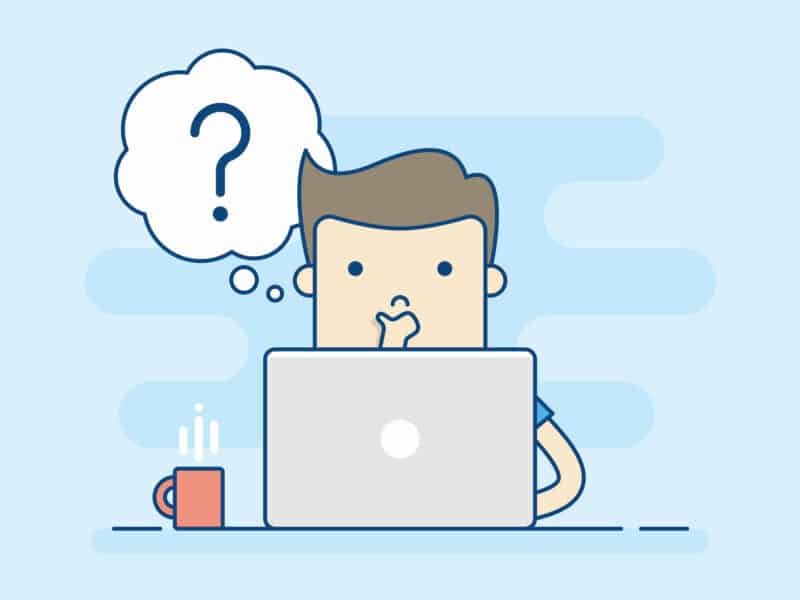

By Vincent Wondra
June 8, 2023
GA4 is a big change over Google’s Universal Analytics (GA4). This is how you find your UTM parameters in GA4 so you can track your marketing efforts.
1. From within your GA4 property click into Reports (the icon in the red box below) and then select Traffic acquisition as you can see marked with the blue arrow.

2. Click the small blue plus sign indicated at the arrow in the screenshot above, you to add a secondary dimension, like the UTM Parameters
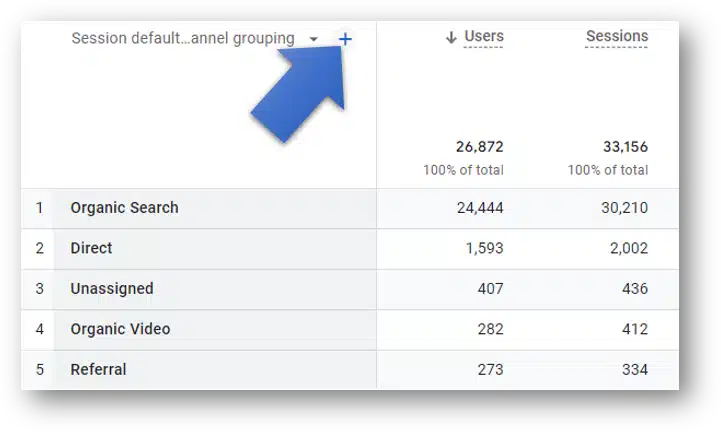
3. For UTM Parameters, go to Traffic source –> and look for the following secondary dimensions:
- Session manual ad content (utm_content)
- Session manual term (utm_term)
- Session medium (utm_medium)
- Session source (utm_source)
Add any of these dimensions as your secondary dimensions so you can track the performance of your incoming links. In the screenshot below you can see the manual ad content dimension, which is the same as the utm_content parameter.

In this screenshot we added Session source, otherwise known as utm_source.

(TIP: You can change your primary dimensions to one of your UTM parameters and then add a secondary dimension to that to further analyze your campaign tagged traffic.)
