How to give Admin access to a company Facebook page.
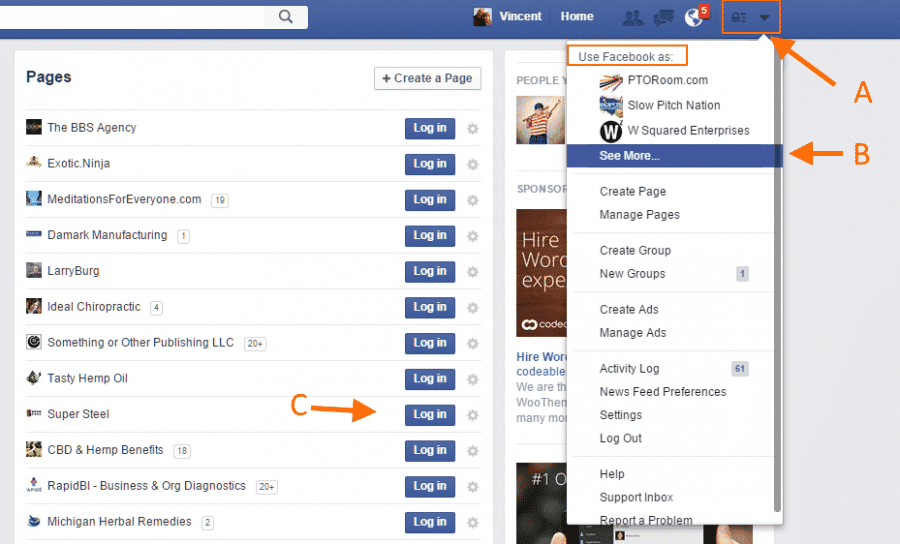

By Vincent Wondra
October 15, 2015
Facebook allows multiple people to have administrative access over a company Facebook page. We highly recommend that several key people in the company have admin access. That was if one person leaves the company, the rest still have access to the page. You are allowed to assign any number of others administrative roles over your Facebook page. Each person’s access must be via a personal Facebook account. Facebook uses each persons personal profile to authenticate into the company page.
1. Each person needing access must have a personal Facebook account, and must have liked the company page
2. As someone with Admin privileges, sign into Facebook
3. Click the dropdown (A) and select the Super Steel page under the “Use Facebook as:” section. If you don’t see Super Steel, click the “See More…” link (B), and Login next to your companies name from the list of Pages you have admin access to (C)
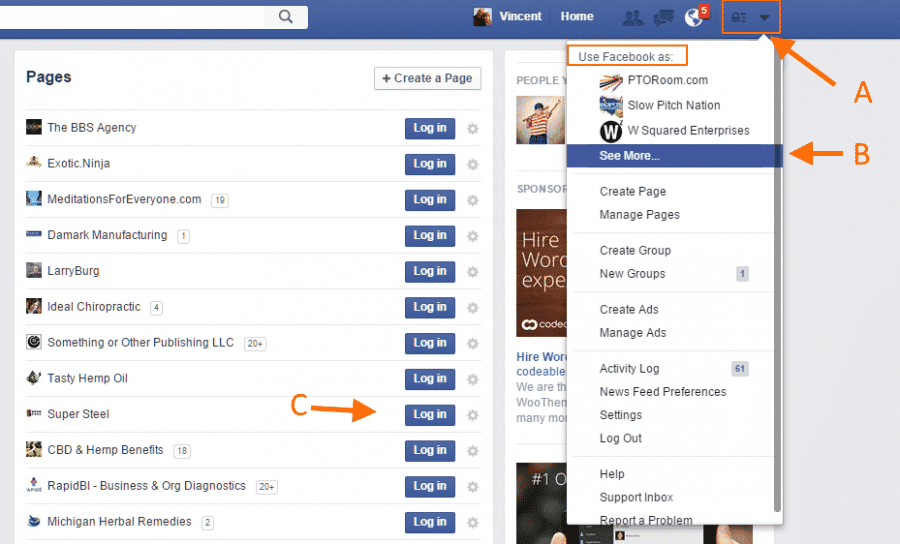
4. You will then be taken to the Super Steel page. Note in the blue toolbar at the top that you are using Facebook as Super Steel (A). Click the Settings button (B).
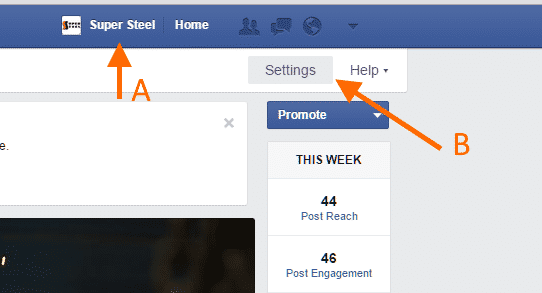
5-A Option 1: Click the Page Roles option
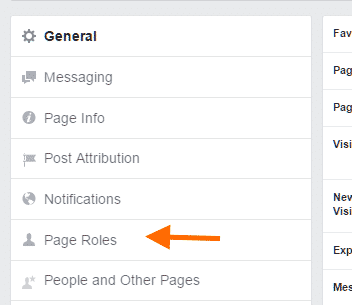
Use the email address associated with a persons Facebook account (A), select their Role(B), and finally click the Save button (C)
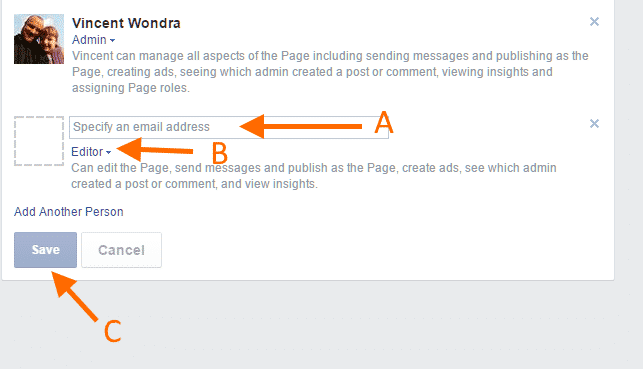
5-B Option 2: Click the People and Other Pages option
Find the person from the list of those who have LIKED your page (A), click the settings drop down (B), click “Assign Page Role (C)
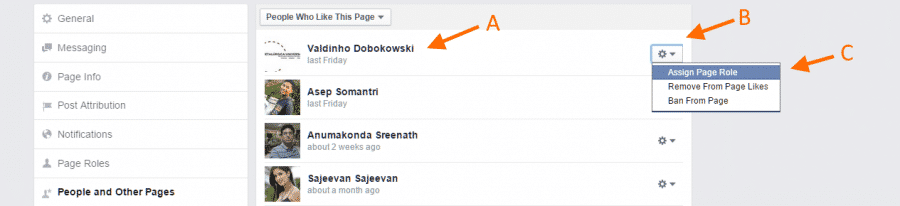
They will be given Editor access by default. You can then update the page role to fit their needs
